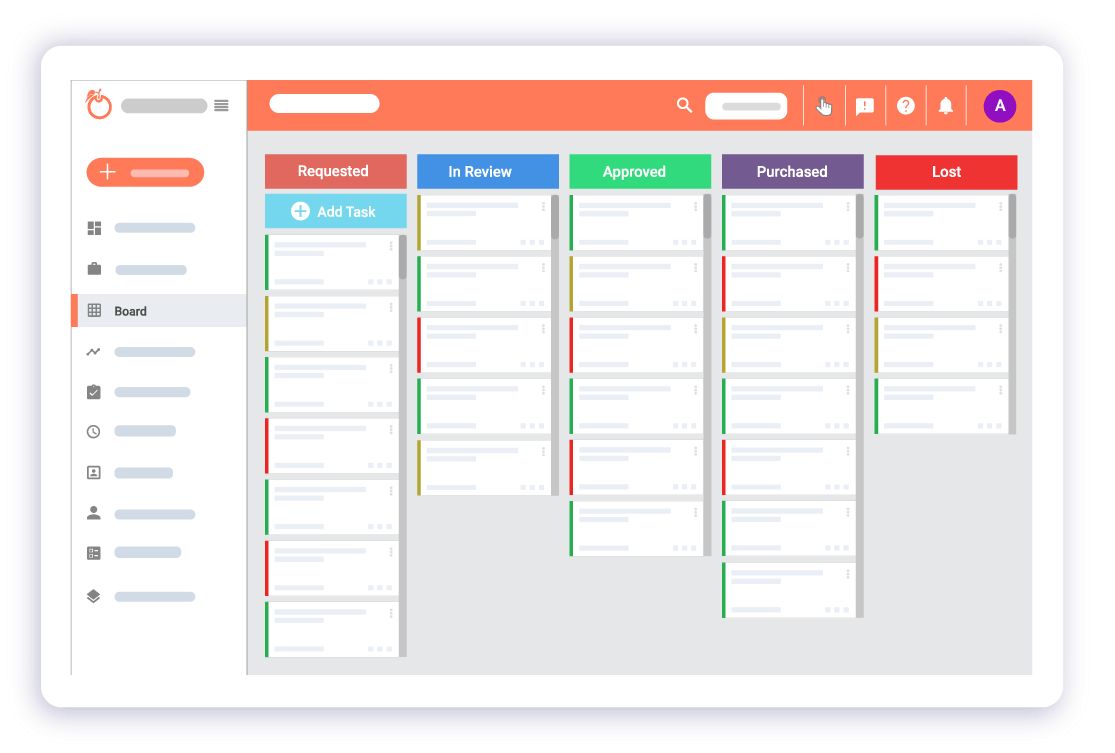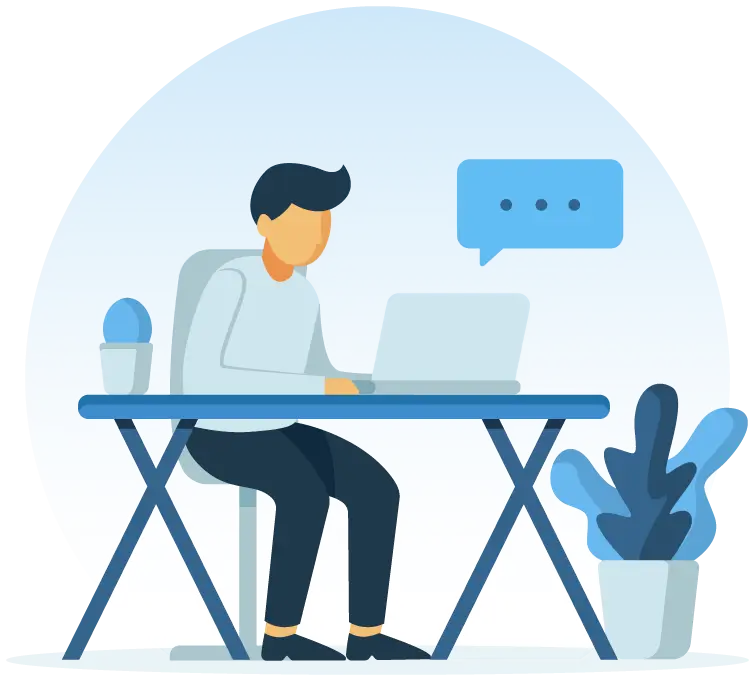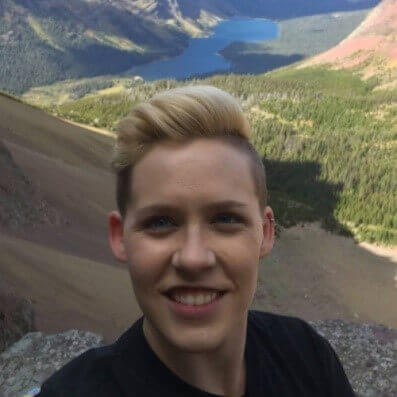Procurement Template
How to use Procurement Template in Orangescrum?
Quick steps to get started with Procurement project templates:
- Create Project with Procurement Template
- This template comes with 9 pre-defined status:
- New Requisition
- In Review
- Rejected
- Resubmitted
- Approved
- Quote Requested
- Quote Approved
- PO Released
- Order Received
- Board will be the default view for all your Procurement requests.
- You can add new status from the Kanban view, from the status workflow page or change to another pre-defined workflow from the project page.
- Kick start your procurement requests with the "New Requisition" status.
- Select the task type as “license, equipment, travel, hardware” etc. for each new request.
- Provide a timeline, estimated hour and assign to your purchasing specialists.
- Once you receive the request, drag and drop to update the request progress.
- Any status change in any tasks will be automatically move the task to the respective status column in Kanban view.
- Track progress of all your procurement requests and fulfil them successfully.
Why do you need this template?
Who can use this Procurement Template?
- Purchase Teams
- Vendor Management Teams
- Facilities & Operations Teams

More business strategy templates View All

Kanban
For teams to visualize project progress in a board with custom status
Use template
Learn more

Bug Tracking
Manage all your bugs & issues with pre-defined bug tracking workflow
Use template
Learn more